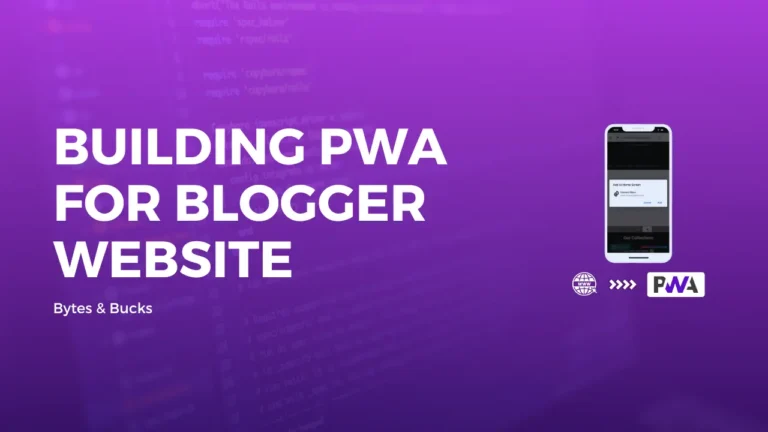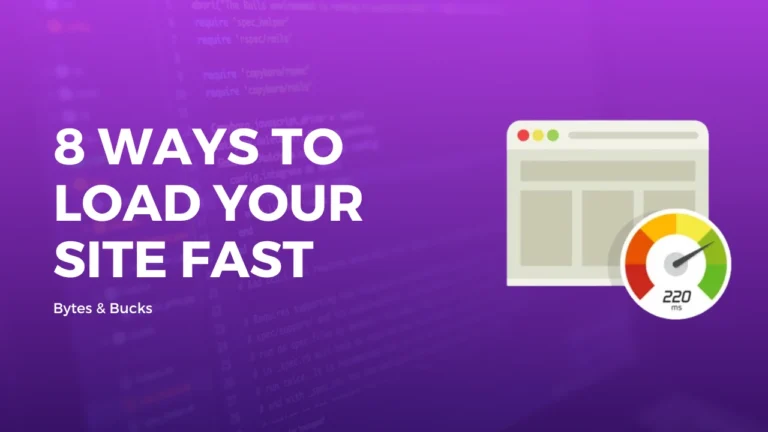Al the major settings of Cloudflare which will be the best Cloudflare settings for your website
At that time, Everyone uses Cloudflare CDN on their blog or website to get better loading speed and security.
According to a report, 8M+ live websites are using Cloudflare in 2024 and almost 3280 out of 10000 most popular websites globally are using Cloudflare.
When we talk about blogger CMS, then 75%+ Bloggers are using Cloudflare on their blogs but most of the bloggers don’t know the settings of Cloudflare to get better results without any error.
But no worry!
We will cover all the major settings of Cloudflare which will be the best Cloudflare settings for your website in this article and we will make it clear to you which settings you should choose and which are not with the answer of WHY?
So let’s start this post!
Cloudflare Settings

We have only covered FREE plan settings of Cloudflare in this post, so if you have a premium plan of Cloudflare then you can comment below for the next part of this post.
We Divided this Guide Post into Total 8 Parts:-
- DNS Settings
- SSL/TLS Settings
- Firewall Settings
- Speed Settings
- Caching Settings
- Network Settings
- Traffic Settings
- Scrape Shield
- Page Rules and Apps
DNS Settings
Everyone Starts using Cloudflare with DNS or Nameserver settings, it is simple but the most important setting of any CDN so let’s explore it.
- DNS Management:- In this section, you can add certain records within your domain name system which allows you to create subdomains, mail records, verification methods, and much more.
- Proxy Status:- Enable Proxy for only your domain, www, and subdomains.
- TTL:- If you are not using Cloudflare proxy then keep Higher TTL so that your DNS info is cached and use lower TTL when you are migrating, so it will help you to migrate with less downtime.
- DNSSEC:- Nothing to do with it.
- Email Security:- If you are not using any email service provider like Zoho for your custom email then you can create configure it and create a record from option 4(Prevent illegitimate email traffic on your domain) so these records prevent someone from maliciously sending email on your behalf.
SSL or TLS Settings
- SSL Encryption:- Always use “FULL SSL Encryption” because “Full (Strict)” settings will increase SSL Handshake time and slow down every req. (you can turn off SSL in Cloudflare if you are using blogger SSL)
- SSL/TLS Recommander:- On Your Choice. I usually keep it enabled.
- Always Use HTTPS:- Keep it Disable if you are using Blogger Https status on and redirect the HTTPS setting otherwise Enable.
- HTTP Strict Transport Security (HSTS):- With this setting you can Enforce HTTPS for your site which provides benefits in speed and security but this Setting is very risky, I suggest you don’t enable it because your site can be inaccessible if you turn off HTTPS.
Leave All the Other settings in SSL/TLS as default for best results.
Firewall settings
The firewall setting is one of the most important settings of any website, and everyone should have knowledge about it. In the Overview section, you can view the user’s list who got blocked or challenged by Cloudflare’s proxy.
Firewall Rules:- With this setting, you can control your traffic and you can create a custom rule to block or challenge specific countries, continents, IP addresses, and many more.
- Bots/Bot Fly Mode:- It helps you to protect your website from known bots. It uses JS for this and slightly down your website speed.
- DDoS:- Keep it Default.
- Security Level:- Usually keep disabling it, but when you are getting lots of unusual traffic keep it on and set on I’m Under Attack! Make sure you reset this setting after a certain period.
- Challenge Passes:- Keep it default. it is used or set for a certain time period to show a captcha or challenge to the same visitor visit again your website.
- User Agent Blocking:- It is used to block a specific browser or an app to access your website. (Keep it off)
Speed*
Speed Settings is the Most Important Setting of Cloudflare to understand. Many Bloggers face errors due to wrong settings.
Wrong Optimization and Settings cause Many Errors while using blogger Like Blurred Image, Related or Featured Post Thumbnail Loading, Zoomed thumbnail, so follow these settings get better results.
- Auto Minify:- Enable all 3 options, it helps you to increase your site speed.
- Brotli:- Keep it Enable.
- Early Hints:- This is under the beta version, but you should enable it.
- Rocket Loader:- Keep Disable Rocket Loader, because it breaks JS Codes on your website and it is the reason for most of the image-related errors.
- AMP Real URL:- It’s a great feature, Must Enable if your using AMP it helps to show your link instead of google.
- Mobile Redirect:- Use it on your need, you can redirect mobile visitors to your preferred address.
Caching
- Purge Cache:- You can Purge your Cloudflare cache from here. When you make changes on your website you should purge the cache to show an updated version of your website by Cloudflare.
- Caching Level:- Recommended to use Standard.
- Browser Cache TTL:- Use Default 4 hours if your site changes regularly otherwise you can go for a longer time and it will be good for your repeat visitors.
- CASM Scanning Tools:- No need to configure.
- Crawlers Hints and Always Online:- Keep Enable helps your website to keep online.
- Development Mode:- No need to Enable it, but if you enable it to temporarily bypass the cache then first purge the cache before re-enables it.
Network
- HTTP/3 (with Quic):- Must Enable, It Accelerate HTTP requests and provides better performance and encryption than TCP or TLS.
- 0-RTT Connection Resumption:- Keep it Disable
- gRPC:- Keep it Disable
- Web Sockets:- Always On
- Crawlers Hints and Always Online:- Keep Enable helps your website to keep online.
- IP Geo Location:- On your choice, Recommended to keep enable to filter out traffic and add rules.
Scrape Shield
Cloudflare’s Screpae shield Protect content on your site and helps our website data to keep safe.
- Email Address Obfuscation:- Leave it on, so bots can’t collect your email on your website. It creates “/cdn-cgi/l/email-protection“, and I know many SEO tools show warning on this page. If you don’t want this page then you can disable Email Obfuscation.
- Server-side Excludes:- Leave it Enable.
- Hotlink Protection:- Keep it disabled If you don’t mind having your content exposed and freely shared all over!
- Rules Page Rules:- You can create a page rule from here to add a rule on the specific page if you want to don’t want to apply some setting on the specific page it will help in it.
- Normalize incoming URLs:- Keep Enable Normalize URLs to origin:- Recommended to disable.
Apps
You can freely use the Cloudflare app on your website, but make sure to uninstall the app you are not using.
Conclusion
I Mentioned all the Cloudflare settings which are available in the free plan and I hope it will helpful for you.
The most important setting is the Rocket loader and it must be disabled.
Have Any Queries, Feel free to comment below…!! Thank you!