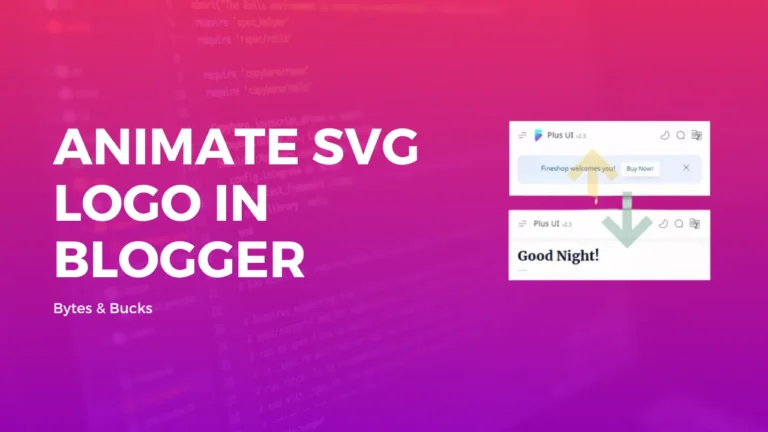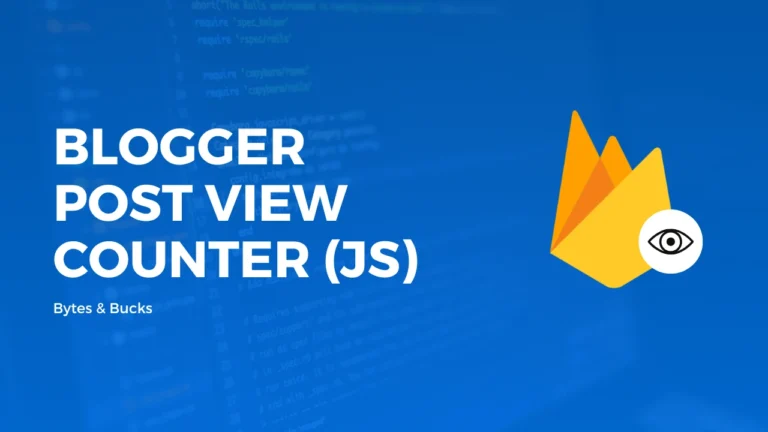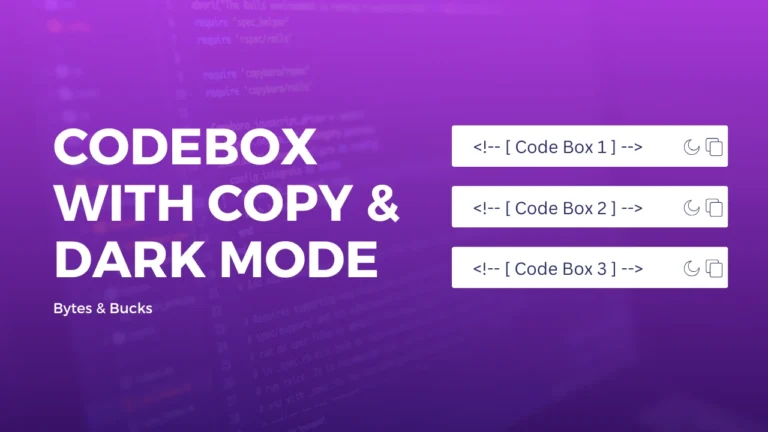A Contact us Page is the first need of any website, where visitors get in touch with you. Contact Form is a most important part of a Contact page. In Blogger, You can’t install Plugins like WordPress.
Many Blogger Templates Support Shortcodes, so you can easily put contact forms wherever you want on your website just from a shortcode like pikitemplates. But, JetTheme Doesn’t Provide any Shortcode support on both themes.
What is Contact us Form?
Contact Form is the Easiest way for your visitors to get in touch with you without leaving your website that allows them to submit their contact details (name, email address) and queries, and The information you collect in your contact form is typically delivered directly to your email inbox.
You Can Use the Contact form for multiple uses for taking feedback, generating leads, newsletter subscriptions, building up your community, and much more.
Read Also:
How To Create a Contact us Form?
As I Mentioned Before, Different Templates Have Different Methods to Create a Contact Form like Shortcodes, Some Html Codes, etc…
Many People, Just Copy HTML+CSS Code From Other Websites like Codepan, W3schools and Paste it on their websites. This method will not work, you will not get any mail regarding this contact form.
So, now it’s Time To Answer Our Today’s Query “How to create a Contact us Form in JetTheme”
How To Create a Contact us Form in JetTheme?
As You All of Know, JetTheme Provides Two Templates One is JetTheme Blog and Another one is JetTheme Newspaper. If You Have Any of these templates this method will work for you.
JetTheme Knows For his Speed, So They didn’t Provide ant Shortcode Support, Because it decreases some loading speed, you can easily implement a contact form by a simple Html Code.
For Creating a Contact us Form in JetTheme Just Copy the code below and page wherever you want in HTML Mode.
<form class='contact-form-blogger'>
<div class='contact-form-wrap row'>
<div class='col-md-6 mb-3'>
<label class='form-label fs-7 fw-bold' for='field-name'>Your Name</label>
<input class='form-control bg-transparent jt-border-light text-reset' id='field-name' name='name' required='' type='text' placeholder='Enter Name'/>
</div>
<div class='col-md-6 mb-3'>
<label class='form-label fs-7 fw-bold' for='field-email'>Email Address</label>
<input class='form-control bg-transparent jt-border-light text-reset' id='field-email' name='email' required='' type='email' placeholder='Enter Email'/>
</div>
<div class='col-12 mb-3'>
<label class='form-label fs-7 fw-bold' for='field-message'>Message</label>
<textarea class='form-control bg-transparent jt-border-light text-reset' id='field-message' name='message' required='' rows='3' placeholder='Enter Message'></textarea>
</div>
<div class='col-12 mb-3'>
<button class='btn btn-sm fw-bold py-2 px-5 jt-btn-primary' type='submit'>SEND</button>
</div>
</div>
<div
data-success="Thank you message sent successfully."
data-error="Message failed to send. Please try again an hour later."
class="contact-form-msg d-none border border-3 rounded text-center p-3 fs-7">
</div>
</form>You Can Customize this Code According to You like change placeholder Text, Success, and Error Massage.
CTRL+D on your Keyboard.Where will Get the Submitted Form Notification or Details?
Many bloggers have a Question in Mind, where we will Get Form Submissions, and how can we change the submission email.
So, The Answer is Simple You will get all submissions on an Email, which one you provide in your Blogger Profile, and you can change this email anytime.
To change the Email of your contact form on your blogger website just follow these steps:-
Step 1: Open Your Blogger Account Dashboard.
Step 2: Go to Settings and scroll down to the end, You will find a User Profile Option under the general tab.
Step 3: Under User Profile Setting, You can change Email in Identity Section.
Step 4: After Changing the Email, just Click On Save Profile.
That’s it! You successfully changed your Email.
Conclusion:
We hope you find this post helpful, and if you have any questions or comments, please don’t hesitate to leave them below. If you want more information on how to create an awesome contact us Page, you can comment below.
If You are not cleared yet from this post about creating a contact form and its Process, then you can simply send a video tutorial request under the contact us page.