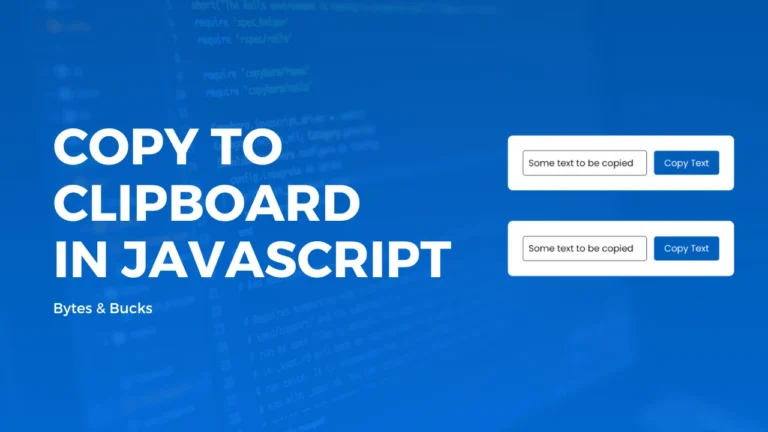Cookie Consent is an essential part of any website, if your website doesn’t have cookie consent then this article will cover the importance of adding a Cookie Consent Notice on your website and how you can also add this consent on your blogger website easily.
By default, the blogger displays a Cookie Notification on top of the Blogger’s website. But if you want a Cookies Consent Widget that has a professional and Responsive design then I suggest you use this widget through which you can obtain consent regarding Cookies from your visitors.
What are Cookies?
Cookies are small pieces of data that are stored on visitors’ computers or mobile devices by websites which they visit and can be used to identify them as unique users, keep track of their behavior, and even monitor their use of the internet.
Cookies are used for all sorts of reasons. They can help us remember things like your sign-in name, what language you prefer, and what country you live in. Cookies also help us understand how people use our services so we can make them better.
Why do I Need to Add a Cookie Consent Notice?
The General Data Protection Regulation (GDPR) is a European Union law that requires companies to get explicit permission from users before they can store their data online. The GDPR aims to protect personal information on the internet by giving people more control over what happens with their data. It also gives people more rights over who has access to their data, as well as what kind of information they share with others.
How To Add Cookie Consent Popup in Blogger
You can add this widget to your Blogger website easily. You don’t need to have good knowledge about HTML, CSS, and JavaScript. It is already designed and you just need to implement the codes easily at the right place in your Blogger Theme XML.
Step 1: First of all Login to your Blogger Dashboard.
Step 2: On Blogger Dashboard, click Theme.
Step 3: Click the arrow down icon next to the ‘customize’ button.
Step 4: Click Edit HTML, and you will be redirected to the editing page.
Step 5: Now search the code ]]></b:skin> and paste the following CSS Codes just above to it.
If your template has a dark mode feature and you want it to be a different color in dark mode, you can customize the codes as per your need. Each template can have a different dark mode class, so please adjust it. You can replace the marked class with your template’s dark mode class.
/* Cookies Consent Notice by Fineshop */
.ckWrap{position:fixed;right:0;left:0;bottom:-600px;z-index:50;width:100%;padding:20px;background:rgba(255, 255, 255, 0.8);-webkit-backdrop-filter:blur(10px);backdrop-filter:blur(10px);border-radius:30px 30px 0 0;box-shadow:0 -10px 25px -5px rgba(0,0,0,.1);align-items:center;justify-content:center;text-align:center;animation:ckUp 2.5s forwards;animation-delay:1s;-webkit-animation:ckUp 2.5s forwards;-webkit-animation-delay:1s}
.ckWrap.acptd{animation:ckDn 2.5s backwards;animation-delay:.3s;-webkit-animation:ckDn 2.5s backwards;-webkit-animation-delay:.3s}
.ckWrap.hidden{display:none}
.ckWrap .ckCont svg{width:50px;height:50px;fill:#08102b;stroke:#08102b;stroke-width:.8}
.ckCont h2{margin:0;color:#08102b;font-size:1.5rem;font-weight:800;font-family:inherit}
.ckCont p{margin:10px 0;line-height:1.7em;color:#08102b;font-size:0.9rem;font-weight:400;font-family:inherit}
.ckWrap .btn{display:inline-flex;align-items:center;margin:0;padding:10px 15px;outline:0;border:0;border-radius:2px;line-height:20px;color:#fefefe;background-color:#482dff;font-size:13px;font-family:inherit;text-decoration:none;white-space:nowrap;overflow:hidden;max-width:100%;cursor:pointer;transition:all 0.3s ease}
.ckWrap .btn:hover{opacity:.8;transform:scale(0.97)}
.ckWrap .btn.outl{color:#08102b;margin-left:8px;background-color:transparent;border:1px solid #767676}
.ckWrap .btn.outl:hover{border-color:#482dff}
@media screen and (min-width:768px){.ckWrap{max-width:450px;border-radius:10px;left:auto;right:30px;bottom:-500px;box-shadow:0 5px 35px rgba(0,0,0,.1);animation:ckdeskUp 2.5s forwards;animation-delay:1s;-webkit-animation:ckdeskUp 2.5s forwards;-webkit-animation-delay:1s}.ckWrap.acptd{animation:ckdeskDn 2.5s backwards;animation-delay:.3s;-webkit-animation:ckdeskDn 2.5s backwards;-webkit-animation-delay:0.3s}}
@-webkit-keyframes ckUp{100%{bottom:0}}
@keyframes ckUp{100%{bottom:0}}
@-webkit-keyframes ckdeskUp{100%{bottom:30px}}
@keyframes ckdeskUp{100%{bottom:30px}}
@-webkit-keyframes ckDn{0%{bottom:0}100%{bottom:-600px}}
@keyframes ckDn{0%{bottom:0}100%{bottom:-600px}}
@-webkit-keyframes ckdeskDn{0%{bottom:30px}100%{bottom:-600px}}
@keyframes ckdeskDn{0%{bottom:30px}100%{bottom:-600px}}
.darkMode .ckWrap{background:rgba(50, 50, 50, 0.8)}
.darkMode .ckWrap .ckCont svg{fill:#fefefe;stroke:#fefefe}
.darkMode .ckCont h2, .darkMode .ckCont p, .darkMode .btn.outl{color:#fefefe}Step 6: We have to disable the default Cookie Notice by Blogger, so add the following JavaScript Codes just above to </head>.
<script>/*<![CDATA[*/ /* Disable default Blogger cookie notice */ cookieChoices = {}; /*]]>*/</script>Step 7: Now add the following JavaScript Code just above to </body> tag. If you don’t find it, it is probably already parsed which is <!--</body>--></body> or </body>.
<script>/*<![CDATA[*/ /* Cookies Consent Notice Script by Fineshop */ var ckBox=document.querySelector("#ckBox"),ckAcptBtn=document.querySelector("#ckAcptBtn"),ckErrMes="Cookie can't be set! Please unblock this site from the cookie setting of your browser.";if(null!=ckBox){ckAcptBtn.onclick=()=>{document.cookie="CookieConsentByFineshop=Accepted; max-age=2592000; path=/",document.cookie?ckBox.classList.add("acptd"):alert(ckErrMes)};let e=document.cookie.indexOf("CookieConsentByFineshop=Accepted");-1!=e?ckBox.classList.add("hidden"):ckBox.classList.remove("hidden")} /*]]>*/</script>Visitors may need to agree on Cookie Consent after every 30 days. Change the marked no. code as per your need (in seconds). For eg. 5184000 = 60 days
Step 8: Save the changes by clicking on SAVE icon
We will add HTML codes in an HTML/Javascript gadget through Layout Menu so we can enable, disable or make changes to the Layout Menu. You can also add the HTML codes in Theme XML, which paste the HTML codes provided below just above to the JavaScript that we have added in Step 7.
Step 9: Then go to Layout Menu.
Step 10: Create a gadget by clicking on Add a Gadget and choosing HTML/Javascript.
Step 11: Paste the following HTML Codes into it.
<!--[ Cookies Consent Notice by Fineshop ]-->
<div class='ckWrap hidden' id='ckBox'>
<div class='ckCont'>
<!--[ Cookies Icon ]-->
<svg viewbox='0 0 50 50'><path d='M 25 4 C 13.414063 4 4 13.414063 4 25 C 4 36.585938 13.414063 46 25 46 C 36.585938 46 46 36.585938 46 25 C 46 24.378906 45.960938 23.78125 45.910156 23.203125 C 45.878906 22.855469 45.671875 22.546875 45.359375 22.390625 C 45.042969 22.234375 44.671875 22.253906 44.375 22.441406 C 43.824219 22.792969 43.191406 23 42.5 23 C 41.015625 23 39.769531 22.082031 39.253906 20.792969 C 39.148438 20.527344 38.933594 20.320313 38.667969 20.222656 C 38.398438 20.125 38.101563 20.144531 37.847656 20.28125 C 37.003906 20.738281 36.035156 21 35 21 C 31.675781 21 29 18.324219 29 15 C 29 13.964844 29.261719 12.996094 29.71875 12.152344 C 29.855469 11.898438 29.875 11.601563 29.777344 11.332031 C 29.679688 11.066406 29.472656 10.851563 29.207031 10.746094 C 27.917969 10.230469 27 8.984375 27 7.5 C 27 6.808594 27.207031 6.175781 27.558594 5.625 C 27.746094 5.328125 27.765625 4.957031 27.609375 4.640625 C 27.453125 4.328125 27.144531 4.121094 26.796875 4.089844 C 26.21875 4.039063 25.621094 4 25 4 Z M 38 4 C 36.894531 4 36 4.894531 36 6 C 36 7.105469 36.894531 8 38 8 C 39.105469 8 40 7.105469 40 6 C 40 4.894531 39.105469 4 38 4 Z M 25 6 C 25.144531 6 25.292969 6.015625 25.4375 6.023438 C 25.285156 6.519531 25 6.953125 25 7.5 C 25 9.4375 26.136719 10.984375 27.660156 11.960938 C 27.269531 12.90625 27 13.917969 27 15 C 27 19.40625 30.59375 23 35 23 C 36.082031 23 37.09375 22.730469 38.039063 22.339844 C 39.015625 23.863281 40.5625 25 42.5 25 C 43.046875 25 43.480469 24.714844 43.980469 24.5625 C 43.984375 24.707031 44 24.855469 44 25 C 44 35.503906 35.503906 44 25 44 C 14.496094 44 6 35.503906 6 25 C 6 14.496094 14.496094 6 25 6 Z M 36.5 12 C 35.671875 12 35 12.671875 35 13.5 C 35 14.328125 35.671875 15 36.5 15 C 37.328125 15 38 14.328125 38 13.5 C 38 12.671875 37.328125 12 36.5 12 Z M 21.5 15 C 20.671875 15 20 15.671875 20 16.5 C 20 17.328125 20.671875 18 21.5 18 C 22.328125 18 23 17.328125 23 16.5 C 23 15.671875 22.328125 15 21.5 15 Z M 45 15 C 44.449219 15 44 15.449219 44 16 C 44 16.550781 44.449219 17 45 17 C 45.550781 17 46 16.550781 46 16 C 46 15.449219 45.550781 15 45 15 Z M 15 20 C 13.34375 20 12 21.34375 12 23 C 12 24.65625 13.34375 26 15 26 C 16.65625 26 18 24.65625 18 23 C 18 21.34375 16.65625 20 15 20 Z M 24.5 24 C 23.671875 24 23 24.671875 23 25.5 C 23 26.328125 23.671875 27 24.5 27 C 25.328125 27 26 26.328125 26 25.5 C 26 24.671875 25.328125 24 24.5 24 Z M 17 31 C 15.894531 31 15 31.894531 15 33 C 15 34.105469 15.894531 35 17 35 C 18.105469 35 19 34.105469 19 33 C 19 31.894531 18.105469 31 17 31 Z M 30.5 32 C 29.121094 32 28 33.121094 28 34.5 C 28 35.878906 29.121094 37 30.5 37 C 31.878906 37 33 35.878906 33 34.5 C 33 33.121094 31.878906 32 30.5 32 Z'/></svg>
<!--[ Cookies Notice Heading ]-->
<h2>Cookies Consent</h2>
<!--[ Cookies Notice Detail ]-->
<p>This website uses cookies to ensure you get the best experience on our website.</p>
</div>
<button class='btn' id='ckAcptBtn'>Accept Cookies!</button>
<a class='btn outl' href='https://policies.google.com/technologies/cookies'>Learn More</a>
</div>Done! You Have Successfully Added the Cookie Consent banner on your Blogger Website.
Wrap Up
This is all about adding the Cookie Consent Notice Widget to Blogger Website. I hope you enjoy this guide. Please do share this post. And if you have any questions or facing problems in any section then comment below.
Reference:
Fineshop Design